Convert AVS to UIL
Convert AVS images to UIL format, edit and optimize images online and free.

The AVS (Application Visualization System) X Image file format, developed by Stardent Computer for UNIX systems, is a high-end raster image format designed for scientific visualization and complex data representation. Its true-color images with an alpha channel provide superior image integrity and transparency capabilities, ensuring accurate and clear visual data. Despite the emergence of newer formats, AVS X Image's uncompressed nature maintains its relevance in professional IT applications.
The UIL file extension stands for User Interface Language and is associated with the X-Motif UIL Table. It is a plain text file format used by the UIL compiler to create user interfaces for the X Window System. UIL files define menus, buttons, dialog boxes, and other graphical user interface components. Introduced by The Open Group, this format allows developers to describe the initial state of a user interface, including widgets, resources, and callbacks. The UIL file is compiled into a UID file, which can be accessed by Motif Resource Management functions within an application.
Select any AVS image you wish to convert by clicking the Choose File button.
Use any available convert tools on the preview page, and click Convert.
Once the convert is complete, you can download the final UIL file.
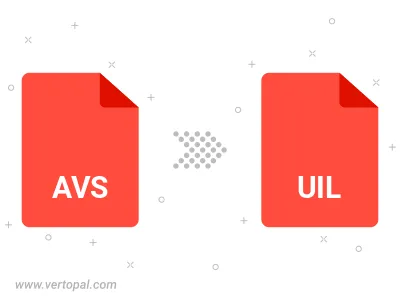
To change AVS format to UIL, upload your AVS file to proceed to the preview page. Use any available tools if you want to edit and manipulate your AVS file. Click on the convert button and wait for the convert to complete. Download the converted UIL file afterward.
Follow steps below if you have installed Vertopal CLI on your macOS system.
cd to AVS file location or include path to your input file.Follow steps below if you have installed Vertopal CLI on your Windows system.
cd to AVS file location or include path to your input file.Follow steps below if you have installed Vertopal CLI on your Linux system.
cd to AVS file location or include path to your input file.