Convert AI to HEIC
Convert AI images to HEIC format, edit and optimize images online and free.

The AI file extension stands for Adobe Illustrator Artwork and is predominantly used for vector graphics in design and illustration. Introduced by Adobe Systems in 1987 with the release of Adobe Illustrator, AI files are essential in professional graphic design due to their scalability without loss of quality. These files support a range of features including shapes, paths, and text, allowing for detailed and versatile artwork creation. As a standard in the industry, AI files are widely supported by various graphic design software, ensuring compatibility and ease of use in diverse digital projects.
The High Efficiency Image Container (HEIC) is a file extension used to store images and image sequences, leveraging the High Efficiency Image Format (HEIF). Developed by the Moving Picture Experts Group (MPEG) and introduced in 2015, HEIC files are acclaimed for their superior compression efficiency, which allows for high-quality images at smaller file sizes. This format is widely used in modern digital devices, including smartphones and cameras, to optimize storage capacity without compromising image quality. It supports advanced features such as live photos, burst photo sequences, and transparent images, making it integral for contemporary digital imaging solutions.
Click Choose File and pick the AI image required for conversion.
Choose optional AI to HEIC tools for advanced conversion.
After the HEIC conversion finishes, click Download to retrieve the file.
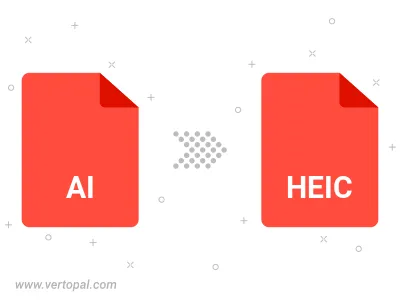
Vertopal CLI enables structured conversion from AI image to HEIC image.