Convert AVIF to EPI
Convert AVIF images to EPI format, edit and optimize images online and free.

AVIF, or AV1 Image File Format, is a modern image format derived from the AV1 video codec developed by the Alliance for Open Media. It is designed to deliver high-quality images with superior compression efficiency compared to traditional formats like JPEG and PNG. This format supports advanced features such as HDR (High Dynamic Range), WCG (Wide Color Gamut), 10-bit color depth, and alpha transparency, making it ideal for web developers and digital content creators seeking to optimize performance and visual fidelity. Introduced in 2018, AVIF has rapidly gained adoption due to its open-source nature and effectiveness in reducing file sizes without compromising quality.
The EPI file extension stands for Encapsulated PostScript Interchange, a format developed by Adobe in the late 1980s. It facilitates the integration of vector graphics and text into documents for high-resolution printing. EPI files, a variant of EPS, are primarily used in graphic design and desktop publishing to ensure consistent and scalable image quality. This format employs Adobe's PostScript language to describe the appearance of a single page, making it ideal for embedding illustrations in various documents.
Drag & drop any AVIF file from your device or click the Choose File button to proceed.
To customize AVIF to EPI conversion, use the available tools before clicking the Convert button.
Wait for the converter to finish and download your EPI image.
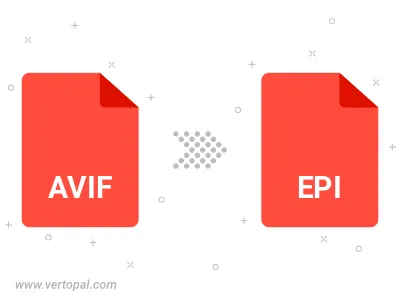
To change AVIF format to EPI, upload your AVIF file to proceed to the preview page. Use any available tools if you want to edit and manipulate your AVIF file. Click on the convert button and wait for the convert to complete. Download the converted EPI file afterward.
Follow steps below if you have installed Vertopal CLI on your macOS system.
cd to AVIF file location or include path to your input file.Follow steps below if you have installed Vertopal CLI on your Windows system.
cd to AVIF file location or include path to your input file.Follow steps below if you have installed Vertopal CLI on your Linux system.
cd to AVIF file location or include path to your input file.