Convert AVIF to PGM
Convert AVIF images to PGM format, edit and optimize images online and free.

AVIF, or AV1 Image File Format, is a modern image format derived from the AV1 video codec developed by the Alliance for Open Media. It is designed to deliver high-quality images with superior compression efficiency compared to traditional formats like JPEG and PNG. This format supports advanced features such as HDR (High Dynamic Range), WCG (Wide Color Gamut), 10-bit color depth, and alpha transparency, making it ideal for web developers and digital content creators seeking to optimize performance and visual fidelity. Introduced in 2018, AVIF has rapidly gained adoption due to its open-source nature and effectiveness in reducing file sizes without compromising quality.
The Portable Graymap (PGM) file extension, originating in the late 1980s as part of the Netpbm project, stands for "Portable Gray Map". It serves as a simple, versatile format for grayscale images, enabling easy reading and writing by various programs. Due to its straightforward structure and plain text encoding, it's often used in academic and research settings where ease of parsing and accessibility are crucial. PGM files store grayscale images in a compact, efficient manner, making them an essential tool for image processing tasks.
Choose any AVIF image from your computer, or drag & drop a AVIF file onto this page.
For advanced customized conversion, use AVIF to PGM tools and click Convert.
Let the file convert, then you can download your PGM file right afterward.
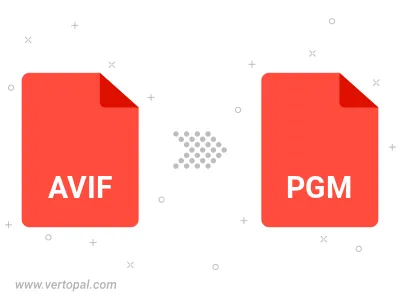
To change AVIF format to PGM, upload your AVIF file to proceed to the preview page. Use any available tools if you want to edit and manipulate your AVIF file. Click on the convert button and wait for the convert to complete. Download the converted PGM file afterward.
Follow steps below if you have installed Vertopal CLI on your macOS system.
cd to AVIF file location or include path to your input file.Follow steps below if you have installed Vertopal CLI on your Windows system.
cd to AVIF file location or include path to your input file.Follow steps below if you have installed Vertopal CLI on your Linux system.
cd to AVIF file location or include path to your input file.