Convert CR3 to HEIC
Convert CR3 images to HEIC format, edit and optimize images online and free.

The CR3 file extension, short for Canon Raw 3, is a digital image file format used by select Canon digital cameras, such as the EOS M50 and EOS R, to store uncompressed or compressed RAW image data. Introduced in 2018, it replaced the older CR2 format and is based on the ISO Base Media File Format, supporting both lossless and lossy compression. CR3 files retain high image quality and detail, making them ideal for professional photo editing in software like Canon Digital Photo Professional and Adobe Lightroom.
The High Efficiency Image Container (HEIC) is a file extension used to store images and image sequences, leveraging the High Efficiency Image Format (HEIF). Developed by the Moving Picture Experts Group (MPEG) and introduced in 2015, HEIC files are acclaimed for their superior compression efficiency, which allows for high-quality images at smaller file sizes. This format is widely used in modern digital devices, including smartphones and cameras, to optimize storage capacity without compromising image quality. It supports advanced features such as live photos, burst photo sequences, and transparent images, making it integral for contemporary digital imaging solutions.
Start uploading a CR3 image by clicking the Choose File button or drag & dropping your CR3 file.
Check the file preview quickly and use CR3 to HEIC tools if you need to change the conversion settings.
Let the file convert, then you can download your HEIC file right afterward.
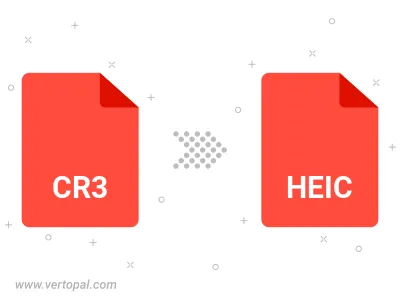
To change CR3 format to HEIC, upload your CR3 file to proceed to the preview page. Use any available tools if you want to edit and manipulate your CR3 file. Click on the convert button and wait for the convert to complete. Download the converted HEIC file afterward.
Follow steps below if you have installed Vertopal CLI on your macOS system.
cd to CR3 file location or include path to your input file.Follow steps below if you have installed Vertopal CLI on your Windows system.
cd to CR3 file location or include path to your input file.Follow steps below if you have installed Vertopal CLI on your Linux system.
cd to CR3 file location or include path to your input file.