Convert CUR to AVIF
Convert CUR images to AVIF format, edit and optimize images online and free.

The CUR file extension, short for Cursor Image, is a format used in Microsoft Windows for cursor icons. Its primary use is to display and manage custom cursor images, enhancing user interaction with graphical user interfaces. CUR files, a variant of ICO files, were introduced in early versions of Windows to enable animated and static cursor designs, elevating visual and functional user experiences. The structure typically contains image data, including multiple resolutions and color depths, which ensures adaptability across various display settings in Windows environments.
AVIF, or AV1 Image File Format, is a modern image format derived from the AV1 video codec developed by the Alliance for Open Media. It is designed to deliver high-quality images with superior compression efficiency compared to traditional formats like JPEG and PNG. This format supports advanced features such as HDR (High Dynamic Range), WCG (Wide Color Gamut), 10-bit color depth, and alpha transparency, making it ideal for web developers and digital content creators seeking to optimize performance and visual fidelity. Introduced in 2018, AVIF has rapidly gained adoption due to its open-source nature and effectiveness in reducing file sizes without compromising quality.
Choose any CUR image from your computer, or drag & drop a CUR file onto this page.
For an advanced conversion, use the CUR to AVIF optional tools available on the preview page and click the Convert button.
When the conversion status changes to successful, click on the Download button to get the final AVIF image.
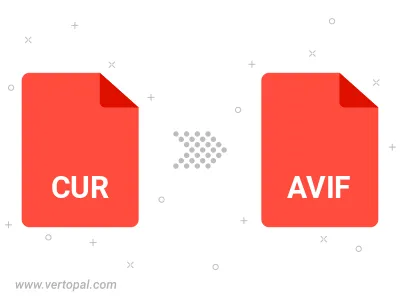
To change CUR format to AVIF, upload your CUR file to proceed to the preview page. Use any available tools if you want to edit and manipulate your CUR file. Click on the convert button and wait for the convert to complete. Download the converted AVIF file afterward.
Follow steps below if you have installed Vertopal CLI on your macOS system.
cd to CUR file location or include path to your input file.Follow steps below if you have installed Vertopal CLI on your Windows system.
cd to CUR file location or include path to your input file.Follow steps below if you have installed Vertopal CLI on your Linux system.
cd to CUR file location or include path to your input file.