Convert CUR to XPM
Convert CUR images to XPM format, edit and optimize images online and free.

The CUR file extension, short for Cursor Image, is a format used in Microsoft Windows for cursor icons. Its primary use is to display and manage custom cursor images, enhancing user interaction with graphical user interfaces. CUR files, a variant of ICO files, were introduced in early versions of Windows to enable animated and static cursor designs, elevating visual and functional user experiences. The structure typically contains image data, including multiple resolutions and color depths, which ensures adaptability across various display settings in Windows environments.
The XPM (X PixMap) file extension is a format used for storing pixmap images, primarily in the X Window System for Unix-based systems. Developed in the late 1980s, it allows for the storage of images in plain text, making it human-readable and editable. XPM files are mainly utilized for defining icons and graphical elements in software applications. They support transparency and can be easily integrated into programming languages such as C, enhancing the customization and visual appeal of user interfaces. The format's simplicity and flexibility have cemented its role in software development and graphical design.
Choose the CUR image you want to convert by browsing your device.
Apply CUR to XPM tools on the preview page and finalize with Convert.
Allow the system to complete the XPM conversion, then download your file.
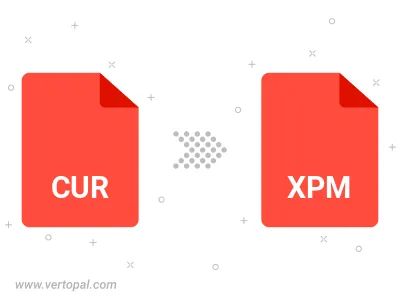
Prepare Vertopal CLI to process CUR image and deliver XPM image.