Convert CUT to AVS
Convert CUT images to AVS format, edit and optimize images online and free.

The CUT file extension stands for Dr. Halo Bitmap Image. Originally developed by Media Cybernetics for the Dr. Halo software, it is a device-independent bitmap image format that supports 8 bits per pixel, allowing for a total of 256 colors. CUT files are used for storing small bitmap images and require a separate PAL file to define colors. Without this palette file, the images display as grayscale. Over time, support for CUT files has expanded to various other applications.
The AVS (Application Visualization System) X Image file format, developed by Stardent Computer for UNIX systems, is a high-end raster image format designed for scientific visualization and complex data representation. Its true-color images with an alpha channel provide superior image integrity and transparency capabilities, ensuring accurate and clear visual data. Despite the emergence of newer formats, AVS X Image's uncompressed nature maintains its relevance in professional IT applications.
Click Choose File to upload a CUT image from your device.
Adjust CUT to AVS settings with tools, then press Convert.
Click Download after the AVS conversion ends to get your file.
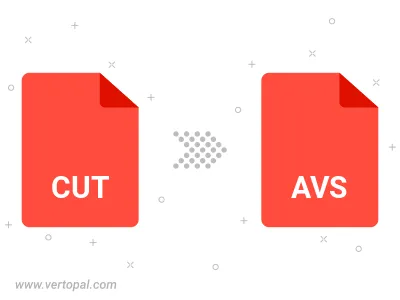
Vertopal CLI manages conversion from CUT image into AVS image once installed.
cd into the CUT file directory or provide the path.