Convert CUT to CAL
Convert CUT images to CAL format, edit and optimize images online and free.

The CUT file extension stands for Dr. Halo Bitmap Image. Originally developed by Media Cybernetics for the Dr. Halo software, it is a device-independent bitmap image format that supports 8 bits per pixel, allowing for a total of 256 colors. CUT files are used for storing small bitmap images and require a separate PAL file to define colors. Without this palette file, the images display as grayscale. Over time, support for CUT files has expanded to various other applications.
The CAL file extension, known as CALS (Continuous Acquisition and Life-cycle Support) Type 1 Image, is a 1-bit black-and-white raster image format developed by the U.S. Department of Defense in the mid-1980s to standardize graphics data interchange for military documentation. It is primarily used for storing and sharing monochrome images while retaining orientation metadata. The format supports both uncompressed and compressed (using CCITT Group 4 compression) images.
Click Choose File to upload a CUT image from your device.
Adjust CUT to CAL settings with tools, then press Convert.
Click Download after the CAL conversion ends to get your file.
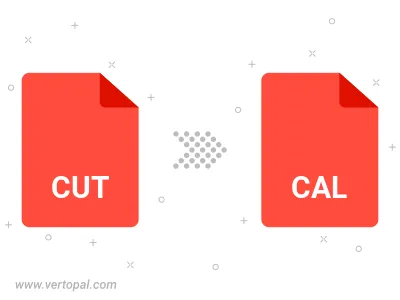
Vertopal CLI manages conversion from CUT image into CAL image once installed.
cd into the CUT file directory or provide the path.