Convert CUT to ISOBRL
Convert CUT images to ISOBRL format, edit and optimize images online and free.

The CUT file extension stands for Dr. Halo Bitmap Image. Originally developed by Media Cybernetics for the Dr. Halo software, it is a device-independent bitmap image format that supports 8 bits per pixel, allowing for a total of 256 colors. CUT files are used for storing small bitmap images and require a separate PAL file to define colors. Without this palette file, the images display as grayscale. Over time, support for CUT files has expanded to various other applications.
The ISOBRL file extension is associated with ISO/TR 11548-1 Braille, a standard for encoding 8-dot Braille characters. It is used to store textual documents in a digital format, making it accessible for blind or visually impaired individuals. This standard, established by the International Organization for Standardization (ISO), ensures compatibility across various Braille input and output devices. The ISOBRL format facilitates the exchange of Braille documents in a consistent and standardized manner.
Drag and drop or manually select the CUT file from your system.
Use conversion tools to process CUT image into ISOBRL image.
You will be redirected to the download page to obtain the ISOBRL image.
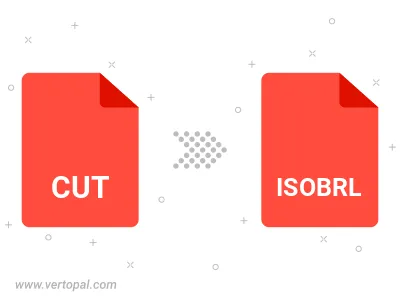
The Vertopal CLI ensures reliable conversion of CUT image into ISOBRL image formats.