Convert CUT to J2C
Convert CUT images to J2C format, edit and optimize images online and free.

The CUT file extension stands for Dr. Halo Bitmap Image. Originally developed by Media Cybernetics for the Dr. Halo software, it is a device-independent bitmap image format that supports 8 bits per pixel, allowing for a total of 256 colors. CUT files are used for storing small bitmap images and require a separate PAL file to define colors. Without this palette file, the images display as grayscale. Over time, support for CUT files has expanded to various other applications.
The J2C file extension stands for JPEG 2000 Code Stream, a format defined in Part 1 of the JPEG 2000 standard. Developed by the Joint Photographic Experts Group (JPEG) from 1997 to 2000, J2C files utilize wavelet-based compression, supporting both lossy and lossless compression. This format is primarily used for high-quality image storage and transmission, offering superior compression efficiency and flexibility compared to the original JPEG standard. J2C files are often embedded within other file formats like JP2 for enhanced metadata support.
Drag and drop your CUT file or click Choose File to proceed.
Check the preview and configure CUT to J2C tools before proceeding.
Download your J2C image once the conversion process is complete.
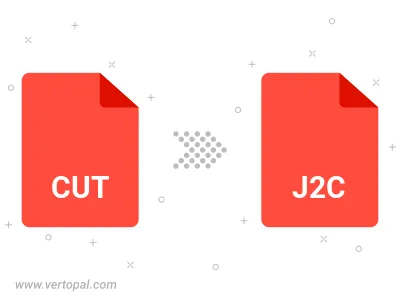
The Vertopal CLI tool provides efficient conversion from CUT image into J2C image.