Convert CUT to JPEG
Convert CUT images to JPEG format, edit and optimize images online and free.

The CUT file extension stands for Dr. Halo Bitmap Image. Originally developed by Media Cybernetics for the Dr. Halo software, it is a device-independent bitmap image format that supports 8 bits per pixel, allowing for a total of 256 colors. CUT files are used for storing small bitmap images and require a separate PAL file to define colors. Without this palette file, the images display as grayscale. Over time, support for CUT files has expanded to various other applications.
JPEG, short for Joint Photographic Experts Group, is a widely-used image file format for compressing digital photographs. Established in 1992 by the Joint Photographic Experts Group, it revolutionized digital imagery by providing efficient, lossy compression that maintains significant image quality. Primarily used in digital cameras, web graphics, and image sharing, JPEG files support full-color imaging with 24-bit depth, enabling detailed and high-quality photographs in relatively small file sizes.
Drag & drop or browse your device to select and upload your CUT file.
Pick any CUT to JPEG tools if you need to edit your CUT file, then click the Convert button.
Wait for the converter to finish and download your JPEG image.
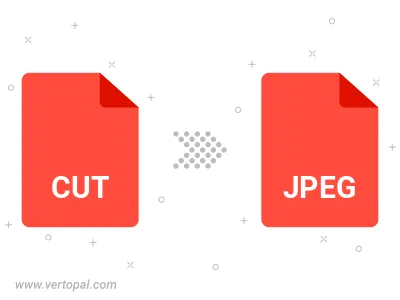
Rotate CUT to right (90° clockwise), to left (90° counter-clockwise), 180°, and convert it to JPEG.
Flip CUT vertically and/or horizontally (flop), and convert it to JPEG.
Convert CUT to JPEG and change the JPEG quality by adjusting the JPEG compression level.
Convert CUT to progressive JPEG.
To change CUT format to JPEG, upload your CUT file to proceed to the preview page. Use any available tools if you want to edit and manipulate your CUT file. Click on the convert button and wait for the convert to complete. Download the converted JPEG file afterward.
Follow steps below if you have installed Vertopal CLI on your macOS system.
cd to CUT file location or include path to your input file.Follow steps below if you have installed Vertopal CLI on your Windows system.
cd to CUT file location or include path to your input file.Follow steps below if you have installed Vertopal CLI on your Linux system.
cd to CUT file location or include path to your input file.