Convert CUT to KERNEL
Convert CUT images to KERNEL format, edit and optimize images online and free.

The CUT file extension stands for Dr. Halo Bitmap Image. Originally developed by Media Cybernetics for the Dr. Halo software, it is a device-independent bitmap image format that supports 8 bits per pixel, allowing for a total of 256 colors. CUT files are used for storing small bitmap images and require a separate PAL file to define colors. Without this palette file, the images display as grayscale. Over time, support for CUT files has expanded to various other applications.
The KERNEL file extension, associated with Morphology Kernel Image, stands for "Kernel Image File". It defines structuring elements for morphological operations like erosion, dilation, opening, and closing in image processing. These operations are crucial for tasks such as image segmentation, object detection, and noise removal. Originating in the 1960s with mathematical morphology, the KERNEL file encapsulates the shape and size of the structuring element, influencing the results of these operations.
Choose a CUT image and upload it to the converter.
Apply CUT to KERNEL tools on the preview page and finalize with Convert.
Allow the system to complete the KERNEL conversion, then download your file.
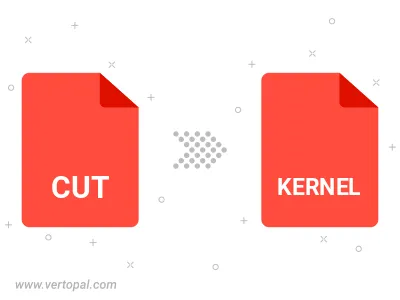
With Vertopal CLI installed, you can convert CUT image directly into KERNEL image.