Convert CUT to PHM
Convert CUT images to PHM format, edit and optimize images online and free.

The CUT file extension stands for Dr. Halo Bitmap Image. Originally developed by Media Cybernetics for the Dr. Halo software, it is a device-independent bitmap image format that supports 8 bits per pixel, allowing for a total of 256 colors. CUT files are used for storing small bitmap images and require a separate PAL file to define colors. Without this palette file, the images display as grayscale. Over time, support for CUT files has expanded to various other applications.
The PHM file extension stands for Portable Float-map Image (16-bit half), a format used for storing High Dynamic Range (HDR) images with 16-bit half-precision floating-point values. This format is particularly useful in applications requiring precise color representation and extensive dynamic range, such as computer graphics, image processing, and scientific visualization. Originating from the Portable FloatMap (PFM) format, PHM was developed to provide a more efficient storage solution by utilizing half-precision floats, thereby reducing file size while maintaining significant detail and accuracy.
Drag and drop your CUT file or click Choose File to proceed.
Adjust CUT to PHM settings with tools, then press Convert.
Click Download after the PHM conversion ends to get your file.
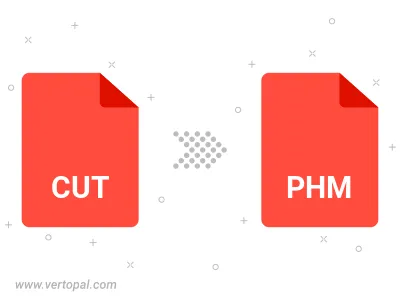
The Vertopal CLI tool provides efficient conversion from CUT image into PHM image.
cd into the CUT file directory or provide the path.