Convert CUT to X AVS
Convert CUT images to X AVS format, edit and optimize images online and free.

The CUT file extension stands for Dr. Halo Bitmap Image. Originally developed by Media Cybernetics for the Dr. Halo software, it is a device-independent bitmap image format that supports 8 bits per pixel, allowing for a total of 256 colors. CUT files are used for storing small bitmap images and require a separate PAL file to define colors. Without this palette file, the images display as grayscale. Over time, support for CUT files has expanded to various other applications.
The X file extension, also known as Application Visualization System X Image, is used for storing high-quality, true-color images with transparency. Developed by Stardent Computer for UNIX systems, it supports 32 bits per pixel, allowing for over 16,7 million colors with an alpha channel for transparency. This format is particularly valuable in scientific visualization and complex data representation. Despite newer formats, its uncompressed nature ensures image integrity without compression-related degradation.
Click the Choose File button to select the CUT file.
Pick any CUT to X AVS tools if you need to edit your CUT file, then click the Convert button.
Wait for the converter to finish and download your X AVS image.
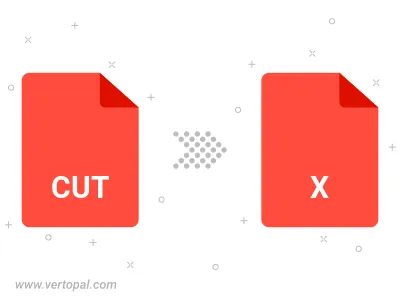
To change CUT format to X AVS, upload your CUT file to proceed to the preview page. Use any available tools if you want to edit and manipulate your CUT file. Click on the convert button and wait for the convert to complete. Download the converted X AVS file afterward.
Follow steps below if you have installed Vertopal CLI on your macOS system.
cd to CUT file location or include path to your input file.Follow steps below if you have installed Vertopal CLI on your Windows system.
cd to CUT file location or include path to your input file.Follow steps below if you have installed Vertopal CLI on your Linux system.
cd to CUT file location or include path to your input file.