Convert CUT to XV
Convert CUT images to XV format, edit and optimize images online and free.

The CUT file extension stands for Dr. Halo Bitmap Image. Originally developed by Media Cybernetics for the Dr. Halo software, it is a device-independent bitmap image format that supports 8 bits per pixel, allowing for a total of 256 colors. CUT files are used for storing small bitmap images and require a separate PAL file to define colors. Without this palette file, the images display as grayscale. Over time, support for CUT files has expanded to various other applications.
The XV file extension stands for Khoros Visualization Image File Format, developed by AccuSoft Corporation for storing raster images used in scientific and engineering applications. It supports various image types, including grayscale, color, and multi-spectral images, making it useful for visualizing complex datasets. Although now considered somewhat obsolete, it played a significant role in the evolution of digital imaging technologies.
Choose the CUT image you want to convert by browsing your device.
Adjust CUT to XV settings with tools, then press Convert.
Click Download after the XV conversion ends to get your file.
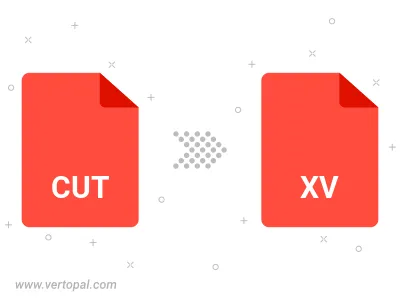
Prepare Vertopal CLI to process CUT image and deliver XV image.
cd into the CUT file directory or provide the path.