Convert DCM to EPSI
Convert DCM images to EPSI format, edit and optimize images online and free.

DCM, short for Digital Imaging and Communications in Medicine, is a file extension used for medical imaging data. Originating from the DICOM standard developed by the National Electrical Manufacturers Association in collaboration with the American College of Radiology in the 1980s, it facilitates the storage, transmission, and management of medical images and related information across various devices. Its uses span hospitals and clinics, where it integrates imaging modalities like MRI, CT scans, and X-rays, ensuring interoperability and enhancing diagnostic accuracy and efficiency.
EPSI, standing for Encapsulated PostScript Interchange, is a file extension used primarily in the printing and graphic design industries. It stores PostScript data along with a low-resolution preview in bitmap format, facilitating the visualization of graphic content in layout applications without needing to interpret the complex PostScript code. Introduced in the 1980s by Adobe Systems, EPSI files serve as a bridge between different software applications, ensuring consistent and high-quality output in various publishing workflows. Their efficiency and adaptability have made them a standard for exchange of graphic data in professional environments.
Choose a DCM image and upload it to the converter.
Use conversion tools to process DCM image into EPSI image.
When the EPSI status is successful, download the file immediately.
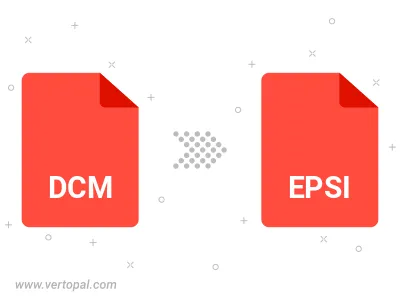
With Vertopal CLI installed, you can convert DCM image directly into EPSI image.