Convert DCM to SVGZ
Convert DCM images to SVGZ format, edit and optimize images online and free.

DCM, short for Digital Imaging and Communications in Medicine, is a file extension used for medical imaging data. Originating from the DICOM standard developed by the National Electrical Manufacturers Association in collaboration with the American College of Radiology in the 1980s, it facilitates the storage, transmission, and management of medical images and related information across various devices. Its uses span hospitals and clinics, where it integrates imaging modalities like MRI, CT scans, and X-rays, ensuring interoperability and enhancing diagnostic accuracy and efficiency.
SVGZ, or Scalable Vector Graphics Compressed, is a file extension for compressed SVG files, utilizing the GZIP compression method. Introduced to optimize web performance, SVGZ retains the scalability and resolution independence of SVG while reducing file size, leading to faster load times and reduced bandwidth usage. This format is particularly valuable in web development, digital graphics, and applications requiring efficient transmission and rendering of vector graphics. SVGZ emerged as part of efforts to enhance web technologies, catering to the increasing demand for high-quality, scalable visuals in a more efficient manner.
Choose the DCM image you want to convert by browsing your device.
Finalize the DCM to SVGZ conversion by applying tools and clicking Convert.
Finalize the SVGZ image conversion and proceed with downloading the file.
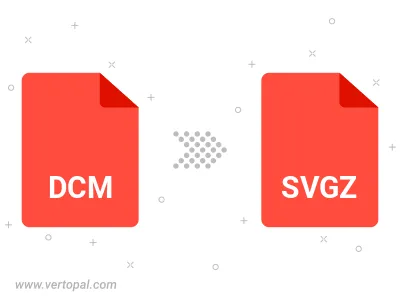
Prepare Vertopal CLI to process DCM image and deliver SVGZ image.
cd to the DCM folder or include the path.