Convert DICOM to EPSI
Convert DICOM images to EPSI format, edit and optimize images online and free.

DICOM, or Digital Imaging and Communications in Medicine, is a standardized file format used in the field of medical imaging. It facilitates the storage, exchange, and transmission of medical images and related information between devices from different manufacturers, ensuring interoperability in healthcare environments. Originating from efforts by the National Electrical Manufacturers Association (NEMA) and the American College of Radiology (ACR) in the 1980s, DICOM's evolution has played a crucial role in the development of advanced medical imaging technologies and systems.
EPSI, standing for Encapsulated PostScript Interchange, is a file extension used primarily in the printing and graphic design industries. It stores PostScript data along with a low-resolution preview in bitmap format, facilitating the visualization of graphic content in layout applications without needing to interpret the complex PostScript code. Introduced in the 1980s by Adobe Systems, EPSI files serve as a bridge between different software applications, ensuring consistent and high-quality output in various publishing workflows. Their efficiency and adaptability have made them a standard for exchange of graphic data in professional environments.
Choose your DICOM image for uploading to our DICOM converter.
Use any available DICOM to EPSI tools on the preview page and click Convert.
You will be redirected to the download page to see the conversion status and download your EPSI file.
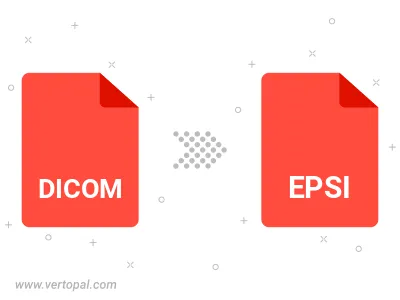
To change DICOM format to EPSI, upload your DICOM file to proceed to the preview page. Use any available tools if you want to edit and manipulate your DICOM file. Click on the convert button and wait for the convert to complete. Download the converted EPSI file afterward.
Follow steps below if you have installed Vertopal CLI on your macOS system.
cd to DICOM file location or include path to your input file.Follow steps below if you have installed Vertopal CLI on your Windows system.
cd to DICOM file location or include path to your input file.Follow steps below if you have installed Vertopal CLI on your Linux system.
cd to DICOM file location or include path to your input file.