Convert DICOM to HDR
Convert DICOM images to HDR format, edit and optimize images online and free.

DICOM, or Digital Imaging and Communications in Medicine, is a standardized file format used in the field of medical imaging. It facilitates the storage, exchange, and transmission of medical images and related information between devices from different manufacturers, ensuring interoperability in healthcare environments. Originating from efforts by the National Electrical Manufacturers Association (NEMA) and the American College of Radiology (ACR) in the 1980s, DICOM's evolution has played a crucial role in the development of advanced medical imaging technologies and systems.
HDR stands for High Dynamic Range, and in the context of Radiance, it refers to a file format used for storing high-quality images. The Radiance HDR format was developed as part of the Radiance rendering system, which originated in the late 1980s at the Lawrence Berkeley National Laboratory. Its primary use is in the field of computer graphics, where it captures a wider range of luminance levels compared to standard formats, enabling more realistic lighting effects. This format is particularly beneficial for tasks requiring precise light measurements and accurate visualizations, making it indispensable for professionals in fields such as architectural visualization and visual effects.
Select a DICOM image from your computer, or drag & drop it on the page.
For advanced customized conversion, use DICOM to HDR tools and click Convert.
Wait a couple of seconds for the converter to do the hard job, then download your HDR file.
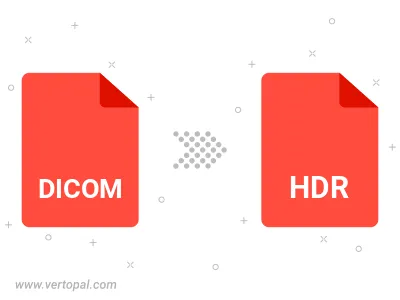
To change DICOM format to HDR, upload your DICOM file to proceed to the preview page. Use any available tools if you want to edit and manipulate your DICOM file. Click on the convert button and wait for the convert to complete. Download the converted HDR file afterward.
Follow steps below if you have installed Vertopal CLI on your macOS system.
cd to DICOM file location or include path to your input file.Follow steps below if you have installed Vertopal CLI on your Windows system.
cd to DICOM file location or include path to your input file.Follow steps below if you have installed Vertopal CLI on your Linux system.
cd to DICOM file location or include path to your input file.