Convert FIT to SVG
Convert FIT images to SVG format, edit and optimize images online and free.

The Flexible Image Transport System (FIT) file format, widely used in the field of astronomy and imaging, is designed for the storage, transmission, and processing of digital images and data. Developed in the late 1970s by the International Astronomical Union (IAU), the FIT format has become the standard for storing complex data arrays, including metadata. FIT files are particularly valued for their ability to preserve high-precision scientific data and extensive headers, making them indispensable in both professional and amateur astronomical research.
SVG stands for Scalable Vector Graphics, a versatile file format developed by the World Wide Web Consortium (W3C) in 1999. This XML-based format is primarily used for defining vector-based graphics for the web, enabling smooth scaling and high-quality rendering on various display resolutions. SVG's scalability, interactivity, and animation support make it ideal for responsive web design, complex illustrations, diagrams, and data visualizations. Its textual nature ensures easy editing and integration with other web technologies like HTML, CSS, and JavaScript, promoting seamless user experiences and streamlined workflows in modern web development.
Drag and drop your FIT file or click Choose File to proceed.
Choose optional FIT to SVG tools for advanced conversion.
After the SVG conversion finishes, click Download to retrieve the file.
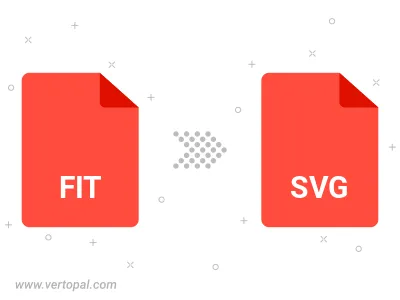
The Vertopal CLI tool provides efficient conversion from FIT image into SVG image.