Convert HEIC to TXT UILTABLE
Convert HEIC images to TXT UILTABLE format, edit and optimize images online and free.

The High Efficiency Image Container (HEIC) is a file extension used to store images and image sequences, leveraging the High Efficiency Image Format (HEIF). Developed by the Moving Picture Experts Group (MPEG) and introduced in 2015, HEIC files are acclaimed for their superior compression efficiency, which allows for high-quality images at smaller file sizes. This format is widely used in modern digital devices, including smartphones and cameras, to optimize storage capacity without compromising image quality. It supports advanced features such as live photos, burst photo sequences, and transparent images, making it integral for contemporary digital imaging solutions.
The TXT file extension, associated with the X-Motif UIL Table, stands for Text. This format is used to define user interface elements like menus and buttons within the X Window System. Initially developed by The Open Group, the plain text format allows developers to outline the UI components and their configurations. These files are then compiled into a format that can be utilized by the Motif Resource Management functions, streamlining the creation and management of graphical interfaces.
Start uploading a HEIC image by clicking the Choose File button or drag & dropping your HEIC file.
Use the tools available for converting HEIC to TXT UILTABLE and click the Convert button.
You will be redirected to the download page to see the conversion status and download your TXT UILTABLE file.
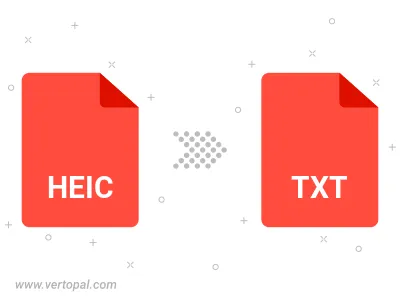
To change HEIC format to TXT UILTABLE, upload your HEIC file to proceed to the preview page. Use any available tools if you want to edit and manipulate your HEIC file. Click on the convert button and wait for the convert to complete. Download the converted TXT UILTABLE file afterward.
Follow steps below if you have installed Vertopal CLI on your macOS system.
cd to HEIC file location or include path to your input file.Follow steps below if you have installed Vertopal CLI on your Windows system.
cd to HEIC file location or include path to your input file.Follow steps below if you have installed Vertopal CLI on your Linux system.
cd to HEIC file location or include path to your input file.