Convert PS to PNG
Convert PS images to PNG format, edit and optimize images online and free.

The PostScript (PS) file extension stands for "PostScript", a dynamic page description language developed by Adobe in the early 1980s. Primarily used for desktop publishing, vector graphics, and printing tasks, PS files are particularly beneficial in ensuring high-quality output across various devices. As a precursor to PDFs, they encode textual and graphical content with great precision, facilitating consistent rendering on any platform. Renowned for their robust and flexible nature, PostScript files have played a pivotal role in digital typography and printing, underpinning many modern typesetting applications and output systems.
The Portable Network Graphics (PNG) file extension, established in 1996, serves as a widely-used raster graphics format that supports lossless data compression. Initially developed as a superior, patent-free replacement for the GIF format, PNG is prevalent in the IT industry for web design, digital photography, and complex graphics due to its capability to handle detailed images with transparent backgrounds and its extensive color range. Known for maintaining high-quality visuals without increasing file size significantly, PNG remains an indispensable tool in professional digital imaging and web development.
Choose a PS image and upload it to the converter.
Choose optional PS to PNG tools for advanced conversion.
After the PNG conversion finishes, click Download to retrieve the file.
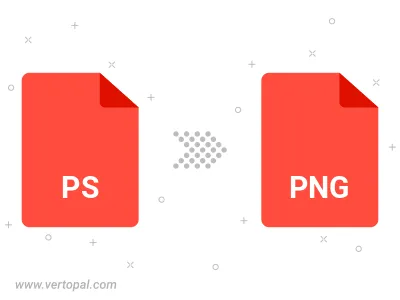
Rotate PS to right (90° clockwise), to left (90° counter-clockwise), 180°, and convert it to PNG.
Flip PS vertically and/or horizontally (flop), and convert it to PNG.
Convert PS to PNG and change the compression without loosing quality. A trade-off between file size and decoding speed.
Convert PS to Black & White (monochrome) PNG, 8-bit Grayscale PNG, 24-bit RGB PNG, and 32-bit RGBA PNG.
Convert PS to interlaced PNG.
With Vertopal CLI installed, you can convert PS image directly into PNG image.