Convert RLA to CUR
Convert RLA images to CUR format, edit and optimize images online and free.

The RLA file extension stands for Run-Length Encoded, Version A, a bitmap image format developed by Alias/Wavefront. It is primarily used for storing raster graphics with run-length encoding to compress image data efficiently. RLA files are compatible with various image viewing and editing software, such as XnView. This format was popularized in the early days of computer graphics for its ability to handle arbitrary image channels and support efficient storage of large images.
The CUR file extension, short for Cursor Image, is a format used in Microsoft Windows for cursor icons. Its primary use is to display and manage custom cursor images, enhancing user interaction with graphical user interfaces. CUR files, a variant of ICO files, were introduced in early versions of Windows to enable animated and static cursor designs, elevating visual and functional user experiences. The structure typically contains image data, including multiple resolutions and color depths, which ensures adaptability across various display settings in Windows environments.
Select a RLA file from your computer to initiate the upload.
Use conversion tools to process RLA image into CUR image.
You will be redirected to the download page to obtain the CUR image.
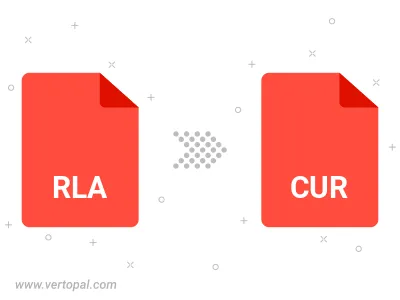
Once installed, Vertopal CLI supports conversion of RLA image into CUR image.