Convert RLA to PS
Convert RLA images to PS format, edit and optimize images online and free.

The RLA file extension stands for Run-Length Encoded, Version A, a bitmap image format developed by Alias/Wavefront. It is primarily used for storing raster graphics with run-length encoding to compress image data efficiently. RLA files are compatible with various image viewing and editing software, such as XnView. This format was popularized in the early days of computer graphics for its ability to handle arbitrary image channels and support efficient storage of large images.
The PostScript (PS) file extension stands for "PostScript", a dynamic page description language developed by Adobe in the early 1980s. Primarily used for desktop publishing, vector graphics, and printing tasks, PS files are particularly beneficial in ensuring high-quality output across various devices. As a precursor to PDFs, they encode textual and graphical content with great precision, facilitating consistent rendering on any platform. Renowned for their robust and flexible nature, PostScript files have played a pivotal role in digital typography and printing, underpinning many modern typesetting applications and output systems.
Drag and drop or manually select the RLA file from your system.
Apply RLA to PS tools on the preview page and finalize with Convert.
Allow the system to complete the PS conversion, then download your file.
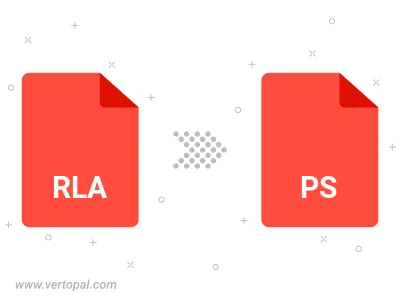
Convert RLA to PostScript Level 1, PostScript Level 2, or PostScript 3.
The Vertopal CLI ensures reliable conversion of RLA image into PS image formats.