Convert RST to JPG
Convert RST markup documents to JPG format, edit and optimize documents online and free.

The RST file extension stands for reStructuredText, a lightweight markup language widely used for technical documentation. Originally developed as part of the Docutils project in 2001, reStructuredText facilitates the creation of readable plaintext documents that can be easily converted into various output formats such as HTML, PDF, and LaTeX. Its clear syntax and straightforward conventions make it a preferred choice for documenting software projects, especially within the Python community. RST files serve a crucial role in maintaining accessible and well-structured documentation, ensuring consistency and simplicity in formatting across different platforms.
The JPEG (Joint Photographic Experts Group) file extension, abbreviated as JPG, is a widely used format for digital images. Originating from a standard established by the Joint Photographic Experts Group in 1992, it became the go-to choice for compressing photographic images due to its balance of compression and image quality. JPG files are particularly effective for web use, digital photography, and archival storage where color fidelity and small file size are paramount. This format's lossy compression reduces file size by discarding non-essential data, making it efficient for online image sharing and storage.
Choose a RST markup document and upload it to the converter.
Use conversion tools to process RST markup document into JPG image.
You will be redirected to the download page to obtain the JPG image.
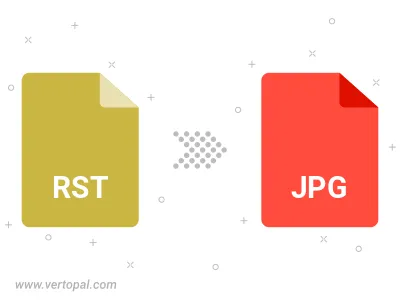
With Vertopal CLI installed, you can convert RST markup document directly into JPG image.