Convert RST to TEXT MARKDOWNPHPEXTRA
Convert RST markup documents to TEXT MARKDOWNPHPEXTRA format, edit and optimize documents online and free.

The RST file extension stands for reStructuredText, a lightweight markup language widely used for technical documentation. Originally developed as part of the Docutils project in 2001, reStructuredText facilitates the creation of readable plaintext documents that can be easily converted into various output formats such as HTML, PDF, and LaTeX. Its clear syntax and straightforward conventions make it a preferred choice for documenting software projects, especially within the Python community. RST files serve a crucial role in maintaining accessible and well-structured documentation, ensuring consistency and simplicity in formatting across different platforms.
The TEXT file extension, associated with PHP Markdown Extra Documentation, refers to plain text files used to write and store documentation. These files are simple, human-readable, and can be easily converted to HTML using Markdown syntax. The TEXT extension is commonly used for README files, configuration files, and other documentation purposes. Markdown Extra enhances the basic Markdown syntax with additional features like tables, footnotes, and definition lists, making it a powerful tool for creating well-structured documentation.
Choose your RST markup document for uploading to our RST converter.
To customize RST to TEXT MARKDOWNPHPEXTRA conversion, use the available tools before clicking the Convert button.
Once the convert is complete, you can download the final TEXT MARKDOWNPHPEXTRA file.
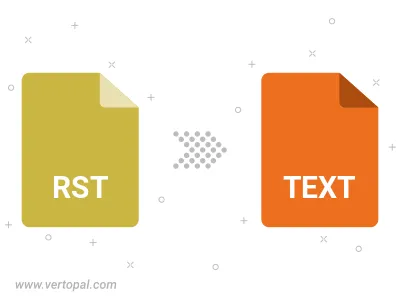
To change RST format to TEXT MARKDOWNPHPEXTRA, upload your RST file to proceed to the preview page. Use any available tools if you want to edit and manipulate your RST file. Click on the convert button and wait for the convert to complete. Download the converted TEXT MARKDOWNPHPEXTRA file afterward.
Follow steps below if you have installed Vertopal CLI on your macOS system.
cd to RST file location or include path to your input file.Follow steps below if you have installed Vertopal CLI on your Windows system.
cd to RST file location or include path to your input file.Follow steps below if you have installed Vertopal CLI on your Linux system.
cd to RST file location or include path to your input file.