Convert SVGZ to BMP
Convert SVGZ images to BMP format, edit and optimize images online and free.

SVGZ, or Scalable Vector Graphics Compressed, is a file extension for compressed SVG files, utilizing the GZIP compression method. Introduced to optimize web performance, SVGZ retains the scalability and resolution independence of SVG while reducing file size, leading to faster load times and reduced bandwidth usage. This format is particularly valuable in web development, digital graphics, and applications requiring efficient transmission and rendering of vector graphics. SVGZ emerged as part of efforts to enhance web technologies, catering to the increasing demand for high-quality, scalable visuals in a more efficient manner.
The BMP (Bitmap Image) file extension is a raster graphics format used primarily for storing digital images. Developed by Microsoft, BMP files retain high image quality due to their lack of compression, making them ideal for preserving detailed and colorful images. Introduced in the early days of Windows, BMP's simplicity and widespread compatibility have cemented its role in digital imaging, despite being superseded by more efficient formats in many applications.
Drag & drop any SVGZ file from your device or click the Choose File button to proceed.
To customize SVGZ to BMP conversion, use the available tools before clicking the Convert button.
After the convert is complete, click on the Download button to get your BMP image.
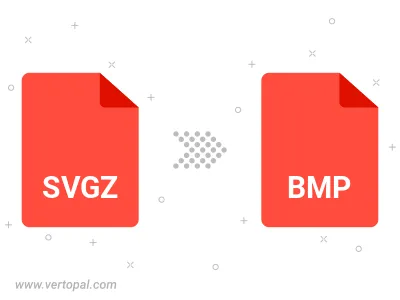
Rotate SVGZ to right (90° clockwise), to left (90° counter-clockwise), 180°, and convert it to BMP.
Flip SVGZ vertically and/or horizontally (flop), and convert it to BMP.
Convert SVGZ to BMP version 2, BMP version 3, or BMP version 4.
To change SVGZ format to BMP, upload your SVGZ file to proceed to the preview page. Use any available tools if you want to edit and manipulate your SVGZ file. Click on the convert button and wait for the convert to complete. Download the converted BMP file afterward.
Follow steps below if you have installed Vertopal CLI on your macOS system.
cd to SVGZ file location or include path to your input file.Follow steps below if you have installed Vertopal CLI on your Windows system.
cd to SVGZ file location or include path to your input file.Follow steps below if you have installed Vertopal CLI on your Linux system.
cd to SVGZ file location or include path to your input file.