Convert SVGZ to VICAR
Convert SVGZ images to VICAR format, edit and optimize images online and free.

SVGZ, or Scalable Vector Graphics Compressed, is a file extension for compressed SVG files, utilizing the GZIP compression method. Introduced to optimize web performance, SVGZ retains the scalability and resolution independence of SVG while reducing file size, leading to faster load times and reduced bandwidth usage. This format is particularly valuable in web development, digital graphics, and applications requiring efficient transmission and rendering of vector graphics. SVGZ emerged as part of efforts to enhance web technologies, catering to the increasing demand for high-quality, scalable visuals in a more efficient manner.
The VICAR (Video Image Communication and Retrieval) file extension is a specialized raster image format developed by NASA's Jet Propulsion Laboratory in 1966 to manage and process imaging data from unmanned planetary missions. It supports multi-dimensional scientific data, including spectroscopic, hyperspectral, and radar imagery, making it suitable for space exploration, biomedical imaging, and geological studies. The format includes metadata for data integrity and usability, and the software system is now open-source.
Upload a SVGZ image by dragging it into the designated area.
Refine the SVGZ image using tools before converting to VICAR.
Click Download after the VICAR conversion ends to get your file.
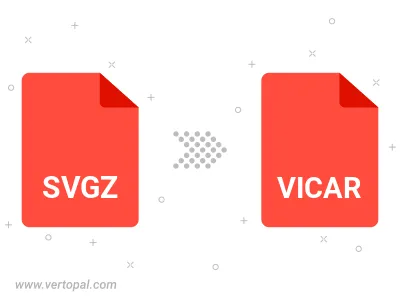
Execute Vertopal CLI commands to convert SVGZ image into VICAR image.
cd to reach the SVGZ folder or reference the path.