Convert VICAR to HDR
Convert VICAR images to HDR format, edit and optimize images online and free.

The VICAR (Video Image Communication and Retrieval) file extension is a specialized raster image format developed by NASA's Jet Propulsion Laboratory in 1966 to manage and process imaging data from unmanned planetary missions. It supports multi-dimensional scientific data, including spectroscopic, hyperspectral, and radar imagery, making it suitable for space exploration, biomedical imaging, and geological studies. The format includes metadata for data integrity and usability, and the software system is now open-source.
HDR stands for High Dynamic Range, and in the context of Radiance, it refers to a file format used for storing high-quality images. The Radiance HDR format was developed as part of the Radiance rendering system, which originated in the late 1980s at the Lawrence Berkeley National Laboratory. Its primary use is in the field of computer graphics, where it captures a wider range of luminance levels compared to standard formats, enabling more realistic lighting effects. This format is particularly beneficial for tasks requiring precise light measurements and accurate visualizations, making it indispensable for professionals in fields such as architectural visualization and visual effects.
Click Choose File to upload a VICAR image from your device.
Adjust VICAR to HDR settings with tools, then press Convert.
Once the HDR process is finished, the file will be ready for download.
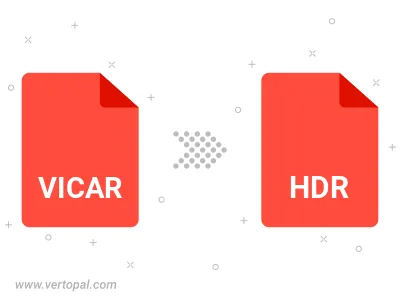
Vertopal CLI manages conversion from VICAR image into HDR image once installed.
cd into the VICAR file directory or provide the path.