Convert XCF to HDR
Convert XCF images to HDR format, edit and optimize images online and free.

The XCF (eXperimental Computing Facility) file extension is the native image format of the GIMP image-editing program. It stores comprehensive image data, including layers, channels, transparency, paths, and guides, facilitating non-destructive editing. Developed by GIMP, XCF ensures all editing information is preserved, allowing users to revert to any editing stage. While primarily used within GIMP, some other programs also support XCF files.
HDR stands for High Dynamic Range, and in the context of Radiance, it refers to a file format used for storing high-quality images. The Radiance HDR format was developed as part of the Radiance rendering system, which originated in the late 1980s at the Lawrence Berkeley National Laboratory. Its primary use is in the field of computer graphics, where it captures a wider range of luminance levels compared to standard formats, enabling more realistic lighting effects. This format is particularly beneficial for tasks requiring precise light measurements and accurate visualizations, making it indispensable for professionals in fields such as architectural visualization and visual effects.
Select a XCF image from your computer, or drag & drop it on the page.
Choose any XCF to HDR converter tools for a customized conversion, and click Convert.
Let the conversion process finish, then download your HDR image.
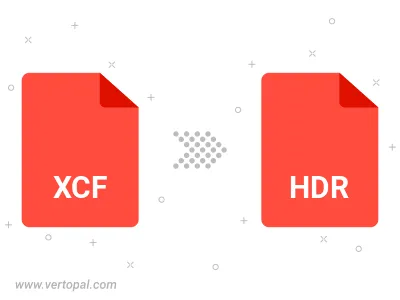
To change XCF format to HDR, upload your XCF file to proceed to the preview page. Use any available tools if you want to edit and manipulate your XCF file. Click on the convert button and wait for the convert to complete. Download the converted HDR file afterward.
Follow steps below if you have installed Vertopal CLI on your macOS system.
cd to XCF file location or include path to your input file.Follow steps below if you have installed Vertopal CLI on your Windows system.
cd to XCF file location or include path to your input file.Follow steps below if you have installed Vertopal CLI on your Linux system.
cd to XCF file location or include path to your input file.