Convert AI to VICAR
Convert AI images to VICAR format, edit and optimize images online and free.

The AI file extension stands for Adobe Illustrator Artwork and is predominantly used for vector graphics in design and illustration. Introduced by Adobe Systems in 1987 with the release of Adobe Illustrator, AI files are essential in professional graphic design due to their scalability without loss of quality. These files support a range of features including shapes, paths, and text, allowing for detailed and versatile artwork creation. As a standard in the industry, AI files are widely supported by various graphic design software, ensuring compatibility and ease of use in diverse digital projects.
The VICAR (Video Image Communication and Retrieval) file extension is a specialized raster image format developed by NASA's Jet Propulsion Laboratory in 1966 to manage and process imaging data from unmanned planetary missions. It supports multi-dimensional scientific data, including spectroscopic, hyperspectral, and radar imagery, making it suitable for space exploration, biomedical imaging, and geological studies. The format includes metadata for data integrity and usability, and the software system is now open-source.
Choose the AI image you wish to convert.
To customize AI to VICAR conversion, use the available tools before clicking the Convert button.
Wait for the converter to finish and download your VICAR image.
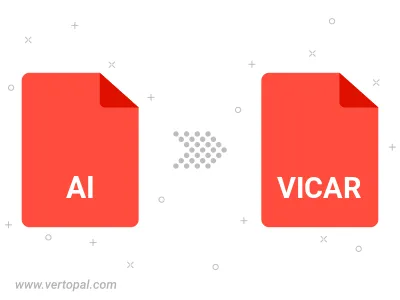
To change AI format to VICAR, upload your AI file to proceed to the preview page. Use any available tools if you want to edit and manipulate your AI file. Click on the convert button and wait for the convert to complete. Download the converted VICAR file afterward.
Follow steps below if you have installed Vertopal CLI on your macOS system.
cd to AI file location or include path to your input file.Follow steps below if you have installed Vertopal CLI on your Windows system.
cd to AI file location or include path to your input file.Follow steps below if you have installed Vertopal CLI on your Linux system.
cd to AI file location or include path to your input file.