Convert AVIF to AI
Convert AVIF images to AI format, edit and optimize images online and free.

AVIF, or AV1 Image File Format, is a modern image format derived from the AV1 video codec developed by the Alliance for Open Media. It is designed to deliver high-quality images with superior compression efficiency compared to traditional formats like JPEG and PNG. This format supports advanced features such as HDR (High Dynamic Range), WCG (Wide Color Gamut), 10-bit color depth, and alpha transparency, making it ideal for web developers and digital content creators seeking to optimize performance and visual fidelity. Introduced in 2018, AVIF has rapidly gained adoption due to its open-source nature and effectiveness in reducing file sizes without compromising quality.
The AI file extension stands for Adobe Illustrator Artwork and is predominantly used for vector graphics in design and illustration. Introduced by Adobe Systems in 1987 with the release of Adobe Illustrator, AI files are essential in professional graphic design due to their scalability without loss of quality. These files support a range of features including shapes, paths, and text, allowing for detailed and versatile artwork creation. As a standard in the industry, AI files are widely supported by various graphic design software, ensuring compatibility and ease of use in diverse digital projects.
Select any AVIF image you wish to convert by clicking the Choose File button.
Use any available AVIF to AI tools on the preview page and click Convert.
Let the conversion process finish, then download your AI image.
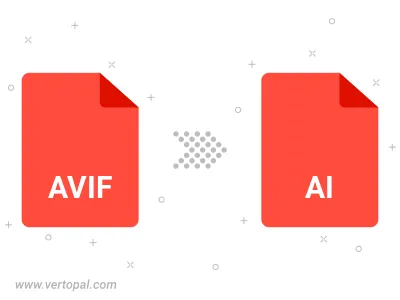
To change AVIF format to AI, upload your AVIF file to proceed to the preview page. Use any available tools if you want to edit and manipulate your AVIF file. Click on the convert button and wait for the convert to complete. Download the converted AI file afterward.
Follow steps below if you have installed Vertopal CLI on your macOS system.
cd to AVIF file location or include path to your input file.Follow steps below if you have installed Vertopal CLI on your Windows system.
cd to AVIF file location or include path to your input file.Follow steps below if you have installed Vertopal CLI on your Linux system.
cd to AVIF file location or include path to your input file.