Convert AVIF to EPSI
Convert AVIF images to EPSI format, edit and optimize images online and free.

AVIF, or AV1 Image File Format, is a modern image format derived from the AV1 video codec developed by the Alliance for Open Media. It is designed to deliver high-quality images with superior compression efficiency compared to traditional formats like JPEG and PNG. This format supports advanced features such as HDR (High Dynamic Range), WCG (Wide Color Gamut), 10-bit color depth, and alpha transparency, making it ideal for web developers and digital content creators seeking to optimize performance and visual fidelity. Introduced in 2018, AVIF has rapidly gained adoption due to its open-source nature and effectiveness in reducing file sizes without compromising quality.
EPSI, standing for Encapsulated PostScript Interchange, is a file extension used primarily in the printing and graphic design industries. It stores PostScript data along with a low-resolution preview in bitmap format, facilitating the visualization of graphic content in layout applications without needing to interpret the complex PostScript code. Introduced in the 1980s by Adobe Systems, EPSI files serve as a bridge between different software applications, ensuring consistent and high-quality output in various publishing workflows. Their efficiency and adaptability have made them a standard for exchange of graphic data in professional environments.
Select a AVIF image from your computer, or drag & drop it on the page.
For advanced customized conversion, use AVIF to EPSI tools and click Convert.
Let the file convert, then you can download your EPSI file right afterward.
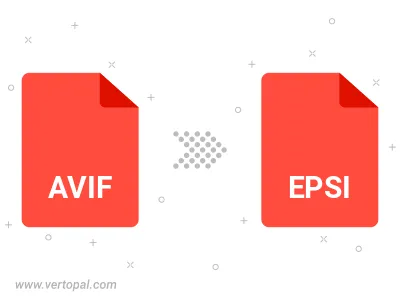
To change AVIF format to EPSI, upload your AVIF file to proceed to the preview page. Use any available tools if you want to edit and manipulate your AVIF file. Click on the convert button and wait for the convert to complete. Download the converted EPSI file afterward.
Follow steps below if you have installed Vertopal CLI on your macOS system.
cd to AVIF file location or include path to your input file.Follow steps below if you have installed Vertopal CLI on your Windows system.
cd to AVIF file location or include path to your input file.Follow steps below if you have installed Vertopal CLI on your Linux system.
cd to AVIF file location or include path to your input file.