Convert CUT to G3
Convert CUT images to G3 format, edit and optimize images online and free.

The CUT file extension stands for Dr. Halo Bitmap Image. Originally developed by Media Cybernetics for the Dr. Halo software, it is a device-independent bitmap image format that supports 8 bits per pixel, allowing for a total of 256 colors. CUT files are used for storing small bitmap images and require a separate PAL file to define colors. Without this palette file, the images display as grayscale. Over time, support for CUT files has expanded to various other applications.
The G3 file extension refers to the CCITT Group 3 Fax Image, a standardized format developed by the Consultative Committee for International Telegraphy and Telephony (CCITT), now known as ITU-T. This format was created to efficiently compress black-and-white fax documents for transmission over telephone lines. It employs a method called Modified Huffman Coding for data compression, enabling reduced transmission time and bandwidth usage. G3 was widely adopted in the 1980s and 1990s as the primary standard for fax transmissions, ensuring compatibility across different fax machines and systems.
Choose the CUT image you want to convert by browsing your device.
Adjust CUT to G3 settings with tools, then press Convert.
Click Download after the G3 conversion ends to get your file.
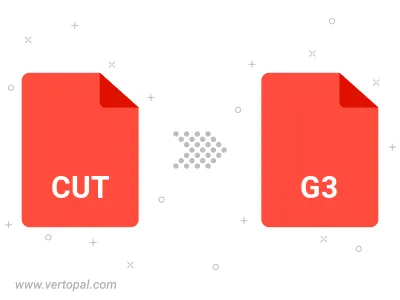
Prepare Vertopal CLI to process CUT image and deliver G3 image.
cd into the CUT file directory or provide the path.