Convert CUT to JNG
Convert CUT images to JNG format, edit and optimize images online and free.

The CUT file extension stands for Dr. Halo Bitmap Image. Originally developed by Media Cybernetics for the Dr. Halo software, it is a device-independent bitmap image format that supports 8 bits per pixel, allowing for a total of 256 colors. CUT files are used for storing small bitmap images and require a separate PAL file to define colors. Without this palette file, the images display as grayscale. Over time, support for CUT files has expanded to various other applications.
The JPEG Network Graphics (JNG) file extension is designed for storing JPEG-encoded image data within the PNG file format. Introduced as part of the MNG (Multiple-image Network Graphics) format, JNG was created to provide a flexible, high-quality image format that supports both lossy and lossless compression. It is particularly useful in applications requiring the integration of JPEG compression within a wider range of data types and multimedia elements. Though not widely adopted, JNG offers enhanced compatibility and versatility for complex imaging tasks in computer graphics and web development.
Choose your CUT image for uploading to our CUT converter.
To customize CUT to JNG conversion, use the available tools before clicking the Convert button.
Once the convert is complete, you can download the final JNG file.
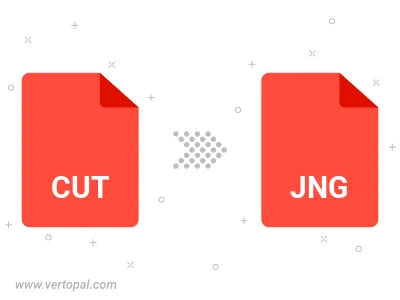
To change CUT format to JNG, upload your CUT file to proceed to the preview page. Use any available tools if you want to edit and manipulate your CUT file. Click on the convert button and wait for the convert to complete. Download the converted JNG file afterward.
Follow steps below if you have installed Vertopal CLI on your macOS system.
cd to CUT file location or include path to your input file.Follow steps below if you have installed Vertopal CLI on your Windows system.
cd to CUT file location or include path to your input file.Follow steps below if you have installed Vertopal CLI on your Linux system.
cd to CUT file location or include path to your input file.