Convert CUT to UIL
Convert CUT images to UIL format, edit and optimize images online and free.

The CUT file extension stands for Dr. Halo Bitmap Image. Originally developed by Media Cybernetics for the Dr. Halo software, it is a device-independent bitmap image format that supports 8 bits per pixel, allowing for a total of 256 colors. CUT files are used for storing small bitmap images and require a separate PAL file to define colors. Without this palette file, the images display as grayscale. Over time, support for CUT files has expanded to various other applications.
The UIL file extension stands for User Interface Language and is associated with the X-Motif UIL Table. It is a plain text file format used by the UIL compiler to create user interfaces for the X Window System. UIL files define menus, buttons, dialog boxes, and other graphical user interface components. Introduced by The Open Group, this format allows developers to describe the initial state of a user interface, including widgets, resources, and callbacks. The UIL file is compiled into a UID file, which can be accessed by Motif Resource Management functions within an application.
Select a CUT file from your computer to initiate the upload.
Adjust CUT to UIL settings with tools, then press Convert.
Click Download after the UIL conversion ends to get your file.
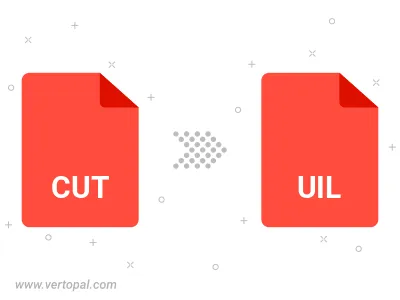
Once installed, Vertopal CLI supports conversion of CUT image into UIL image.
cd into the CUT file directory or provide the path.