Convert CUT to XBM
Convert CUT images to XBM format, edit and optimize images online and free.

The CUT file extension stands for Dr. Halo Bitmap Image. Originally developed by Media Cybernetics for the Dr. Halo software, it is a device-independent bitmap image format that supports 8 bits per pixel, allowing for a total of 256 colors. CUT files are used for storing small bitmap images and require a separate PAL file to define colors. Without this palette file, the images display as grayscale. Over time, support for CUT files has expanded to various other applications.
The XBM (X11 Bitmap Graphic) file extension is a plain-text binary file format historically used in the X Window System to store monochrome bitmap images. Its primary use is for defining small, simple graphics such as icons and cursors. Originating from the 1980s, XBM files enable the inclusion of image data directly in C source code, facilitating easy integration and compilation within applications. While their use has declined with the advent of more advanced graphics formats, XBMs remain relevant for legacy systems and specific low-resource environments.
Drag and drop or manually select the CUT file from your system.
Refine the CUT image using tools before converting to XBM.
Once the XBM process is finished, the file will be ready for download.
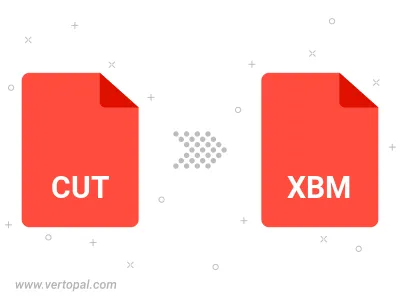
The Vertopal CLI ensures reliable conversion of CUT image into XBM image formats.
cd to reach the CUT folder or reference the path.