Convert EPS to BMP
Convert EPS images to BMP format, edit and optimize images online and free.

EPS, or Encapsulated PostScript, is a graphics file format used in desktop publishing and printing applications. Created by Adobe Systems in 1987, EPS files can contain both vector and bitmap graphics, making them versatile for various design tasks. They are commonly used for high-resolution printing of illustrations, logos, and complex graphics. EPS files are supported by most graphic design software and ensure consistent output quality across different devices and platforms. Their encapsulated nature allows them to be included within other PostScript documents, preserving the graphic's integrity and detail.
The BMP (Bitmap Image) file extension is a raster graphics format used primarily for storing digital images. Developed by Microsoft, BMP files retain high image quality due to their lack of compression, making them ideal for preserving detailed and colorful images. Introduced in the early days of Windows, BMP's simplicity and widespread compatibility have cemented its role in digital imaging, despite being superseded by more efficient formats in many applications.
Choose the EPS image you wish to convert.
For advanced customized conversion, use EPS to BMP tools and click Convert.
Wait for the converter to finish and download your BMP image.
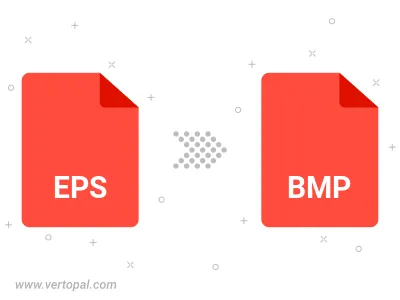
Rotate EPS to right (90° clockwise), to left (90° counter-clockwise), 180°, and convert it to BMP.
Flip EPS vertically and/or horizontally (flop), and convert it to BMP.
Convert EPS to BMP version 2, BMP version 3, or BMP version 4.
To change EPS format to BMP, upload your EPS file to proceed to the preview page. Use any available tools if you want to edit and manipulate your EPS file. Click on the convert button and wait for the convert to complete. Download the converted BMP file afterward.
Follow steps below if you have installed Vertopal CLI on your macOS system.
cd to EPS file location or include path to your input file.Follow steps below if you have installed Vertopal CLI on your Windows system.
cd to EPS file location or include path to your input file.Follow steps below if you have installed Vertopal CLI on your Linux system.
cd to EPS file location or include path to your input file.