Convert JPG to AI
Convert JPG images to AI format, edit and optimize images online and free.

The JPEG (Joint Photographic Experts Group) file extension, abbreviated as JPG, is a widely used format for digital images. Originating from a standard established by the Joint Photographic Experts Group in 1992, it became the go-to choice for compressing photographic images due to its balance of compression and image quality. JPG files are particularly effective for web use, digital photography, and archival storage where color fidelity and small file size are paramount. This format's lossy compression reduces file size by discarding non-essential data, making it efficient for online image sharing and storage.
The AI file extension stands for Adobe Illustrator Artwork and is predominantly used for vector graphics in design and illustration. Introduced by Adobe Systems in 1987 with the release of Adobe Illustrator, AI files are essential in professional graphic design due to their scalability without loss of quality. These files support a range of features including shapes, paths, and text, allowing for detailed and versatile artwork creation. As a standard in the industry, AI files are widely supported by various graphic design software, ensuring compatibility and ease of use in diverse digital projects.
Drag & drop any JPG file from your device or click the Choose File button to proceed.
Pick any JPG to AI tools if you need to edit your JPG file, then click the Convert button.
Once the convert is complete, you can download the final AI file.
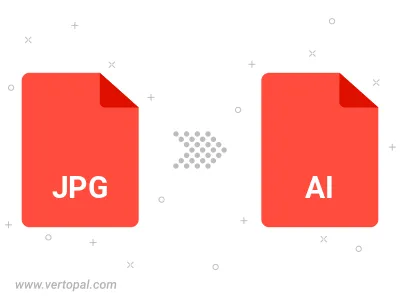
Rotate JPG to right (90° clockwise), to left (90° counter-clockwise), 180°, and convert it to AI.
Flip JPG vertically and/or horizontally (flop), and convert it to AI.
To change JPG format to AI, upload your JPG file to proceed to the preview page. Use any available tools if you want to edit and manipulate your JPG file. Click on the convert button and wait for the convert to complete. Download the converted AI file afterward.
Follow steps below if you have installed Vertopal CLI on your macOS system.
cd to JPG file location or include path to your input file.Follow steps below if you have installed Vertopal CLI on your Windows system.
cd to JPG file location or include path to your input file.Follow steps below if you have installed Vertopal CLI on your Linux system.
cd to JPG file location or include path to your input file.