Convert MUSE to EPS
Convert MUSE markup documents to EPS format, edit and optimize documents online and free.

The MUSE file extension, part of the Amuse Markup Language, is used for documents formatted with AmuseWiki. It simplifies document creation by using contextual markup rules for formatting. Developed by John Wiegley and maintained by Michael Olson, it aims to make document creation more intuitive. The extension is primarily used for creating and managing wiki pages and other text documents.
EPS, or Encapsulated PostScript, is a graphics file format used in desktop publishing and printing applications. Created by Adobe Systems in 1987, EPS files can contain both vector and bitmap graphics, making them versatile for various design tasks. They are commonly used for high-resolution printing of illustrations, logos, and complex graphics. EPS files are supported by most graphic design software and ensure consistent output quality across different devices and platforms. Their encapsulated nature allows them to be included within other PostScript documents, preserving the graphic's integrity and detail.
Choose any MUSE markup document from your computer, or drag & drop a MUSE file onto this page.
Use any available MUSE to EPS tools on the preview page and click Convert.
Wait a few moments for the converter to complete its job, then download your EPS file.
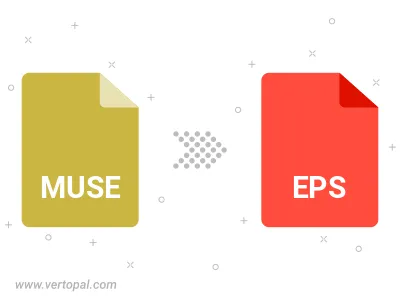
To change MUSE format to EPS, upload your MUSE file to proceed to the preview page. Use any available tools if you want to edit and manipulate your MUSE file. Click on the convert button and wait for the convert to complete. Download the converted EPS file afterward.
Follow steps below if you have installed Vertopal CLI on your macOS system.
cd to MUSE file location or include path to your input file.Follow steps below if you have installed Vertopal CLI on your Windows system.
cd to MUSE file location or include path to your input file.Follow steps below if you have installed Vertopal CLI on your Linux system.
cd to MUSE file location or include path to your input file.