Convert PDF to 1 (Man Page)
Convert PDF documents to 1 (Man Page) format, edit and optimize documents online and free.

The Portable Document Format (PDF) is a file extension created by Adobe Systems in 1993 to facilitate document exchange across different systems. PDFs preserve the formatting of source documents, making them ideal for sharing text, images, and graphics in a consistent manner. Commonly used for forms, manuals, e-books, and reports, PDF files are platform-independent, ensuring the content appears the same on various devices and operating systems. This versatility has solidified its status as a standard in digital documentation, enhancing both compatibility and security in file sharing.
The 1 file extension refers to Unix Section 1 Manual Pages, which are plain text files containing documentation for user commands in Unix systems. Accessed via the "man" utility, these files provide detailed information on command usage, options, and examples. Historically, they have been an essential part of Unix documentation, helping users understand and effectively utilize commands. The 1 designation indicates that the manual page pertains to general commands.
Drag and drop or manually select the PDF file from your system.
Check the preview and configure PDF to 1 (Man Page) tools before proceeding.
Allow the system to complete the 1 (Man Page) conversion, then download your file.
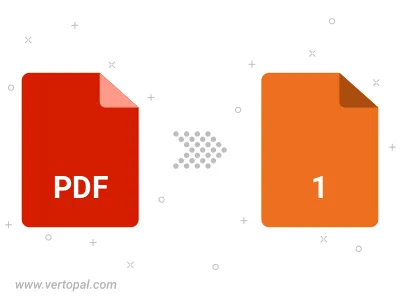
Convert password-protected PDF to 1 (Man Page).
The Vertopal CLI ensures reliable conversion of PDF document into 1 (Man Page) document formats.