Convert PDF to 5 (Man Page)
Convert PDF documents to 5 (Man Page) format, edit and optimize documents online and free.

The Portable Document Format (PDF) is a file extension created by Adobe Systems in 1993 to facilitate document exchange across different systems. PDFs preserve the formatting of source documents, making them ideal for sharing text, images, and graphics in a consistent manner. Commonly used for forms, manuals, e-books, and reports, PDF files are platform-independent, ensuring the content appears the same on various devices and operating systems. This versatility has solidified its status as a standard in digital documentation, enhancing both compatibility and security in file sharing.
The 5 file extension refers to Unix Section 5 Manual Pages, which document file formats and conventions used in Unix-like operating systems. These manual pages, accessible via the "man" utility, provide detailed information on system-level file formats, such as "deb.5" for the DEB file format. Historically, Section 5 has been a crucial resource for system administrators and developers to understand and manage various file formats and system conventions in Unix environments.
Select the PDF document you want to process by browsing your computer.
Select tools to convert your PDF document into a 5 (Man Page) document, then click Convert.
Click Download after the 5 (Man Page) conversion ends to get your file.
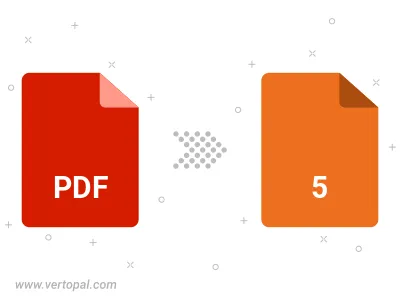
Convert password-protected PDF to 5 (Man Page).
Use Vertopal CLI to process PDF document and export as 5 (Man Page) document.